How do I create rules to stop automations with the same trigger but different actions?
The feature “Stop processing more automations” allows you to control the execution order of multiple automations that share the same trigger. It’s designed to ensure that automations don't overlap, providing more control over your processes.
For example, you have 2 automations being triggered by a new SpeakUp report, each activated when the specified condition 'country = Germany' is met.
-
Move issue to Domain Germany, if reporter selects the country “Germany”
-
Send an email to me, if reporter selects the country “Germany”
If Automation 1 (move issue) is set to stop further automations, it moves the issues to the domain Germany, and Automation 2 (notification) won't trigger because it stops after Automation 1 is executed
To stop processing new automations
- Click on the Settings on the top right corner
-
Go to System. Click on Automations

- Turn ON the switch

- Click “Save” at the bottom of the page:
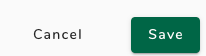
-
After this rule is enabled, none of the subsequent automations with the same specified conditions will run.
-
It is essential to place the automations you want to stop underneath the one you apply the stop processing the feature. For further reading: How do I prioritise my automation execution if I have the same trigger?
- To remove this rule, simply follow the steps above and switch the button back.
