How do I manage my documents?
On this page, you can learn how to manage and organise documents within your issues, both those uploaded by the Issue manager/handler and those uploaded by reporters.
To add, edit or delete document descriptions:
- To add a description to the document, click on the three dots and select “Description”.

- Click on “+ Add description” below the document name.
- You can now enter the description in the pop-up box. Click “Save” to confirm.

- You can view your description underneath the file name.

- To edit the description click on the description text.
- To delete the description, remove all the text in the box and click "Save".
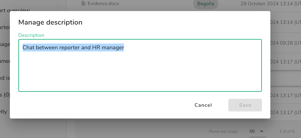
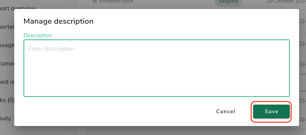
To create folders:
- Go to the documents section within the specific Issue and click on “Add”. Then select “Add folder”.

- Fill in the name you want for the folder and click “Add”.
- You can rename or delete a folder by clicking on the three dots and select “Rename” or “Delete”:

To move documents and folders:
-
You can move documents or folders by clicking on the three dots and selecting on “Move to”.
-
In the pop-up window, choose where you want to move the document or folder:
-
To the main documents page within the Issue: Click on the Issue ID and then select “Move”.

- To a specific folder within the Issue: Click the arrow next to the Issue ID and select the folder where you want to move the document or folder. Then, click on “Move”.

-
-
The retention period for the document description aligns with the configuration settings selected for documents uploaded by the user or reporter.
-
Folders can only be deleted when they are empty.
