How do I customise the basic settings of a misconduct reporting Channel?
To customise the Channel:
- Click on the "Settings" icon at the top right corner

-
Go to “Access management” on the menu and click on “Channels”
-
Click into the relevant Channel for misconduct reporting
-
Under "Customisation", you will see several areas you can customise:
-
URL path: It will become the last part of the channel URL
-
Channel name: Will show on the home page of the URL
-
Show phone numbers on web: Will show all available phone numbers on reporter’s web
-
Logo: The logo you will see on the home page of the URL and the app
-
Link and Link display name: You may add, for example, your company’s SpeakUp policy
-
Channel Description (Optional): For if you want to clarify what the SpeakUp channel does or who it's for.
-


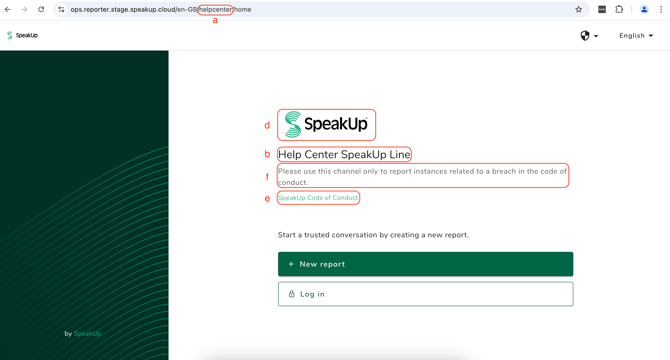
- Channel descriptions (3e.) have a max limit of 250 characters.
-
The logo (3c.) and the hyper linked display name (3d.) will appear on both the web and the app.
-
Acceptable image formats for logo include JPEG and PNG.
-
Recommended logo shape and size : Square-rectangle logo with ratio closer to 1:2 or 1:3 (160*320px or 160*480px).
-
The Additional link and Channel description are automatically translated by machine. However, only human languages must be manually added using the Excel file.
