How do I import multiple users?
Users with Administrator rights can import users into SpeakUp using CSV files. This enables bulk import and invitation of users, removing the need to add or invite individuals separately.
To prepare for bulk import of user details:
- Your SpeakUp platform should have the amount of users you want to import enabled
-
The file format should be CSV.
-
Fields for the name and email are required for mapping in the next step.
-
The maximum amount of users in one file is 10000.
-
Date fields should be imported in the ISO 8601 format (yyyy-mm-ddThh:MM:ss.000Z).
To import users to SpeakUp:
- Click on ''Settings'' on the top right corner of your system and go to ''Access'' on the left hand menu
- Select "Users", then click "Import" and choose "Import Users"

- Carefully review the instructions, then ''Select file'' with your prepared CSV file containing user details and click on ''Next step'' to proceed.

- You’ll be prompted to map each column from your CSV file to the appropriate SpeakUp fields.
- The import will only proceed when there are no warnings and the two mandatory fields — ''Name'' and ''Email'' — are correctly mapped

- If some data in your file doesn't match the required format of the corresponding SpeakUp field, a warning will be shown.

- When all the mapping is done correctly, click on ''Start Import'' and the file will be imported in few seconds with a confirmation message

- To invite all imported users at once, go to ''Users'', click ''Import'', and select Invite users.

Success and Failure Notifications:
When importing multiple users via a CSV file, the system provides immediate feedback through notifications. Below are examples of what to expect:
- Successful Import Notification: After uploading the CSV file with user data, if the import is successful, you will receive a confirmation notification indicating that the users have been added to the system successfully.
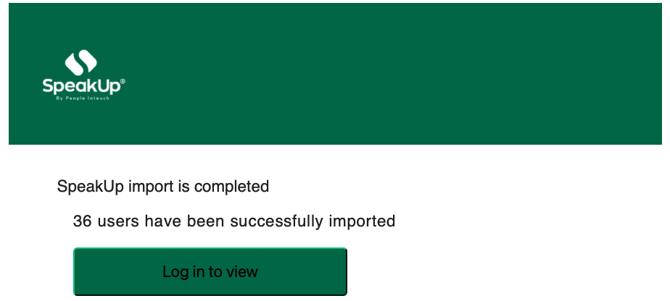
- Failed Import Notification: If the CSV file is not imported successfully, a notification will appear indicating the failure. In this case, you can reach out to the SpeakUp Support Desk for further assistance.
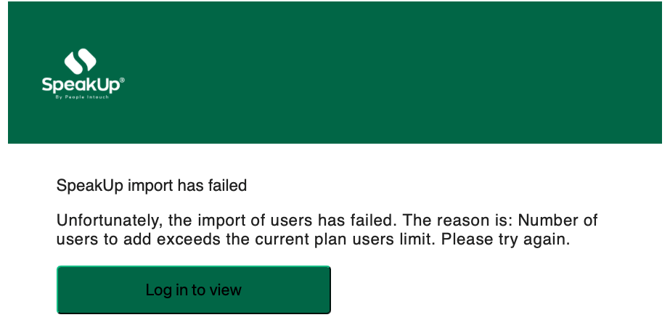
Importing and inviting Users to SpeakUp, as a default, doesn't give them access.
To give access to Users read the following pages:
What is the difference between access on a Domain vs an Issue level?
How do I manage access for disclosure submissions Channels on the Employee Hub?
